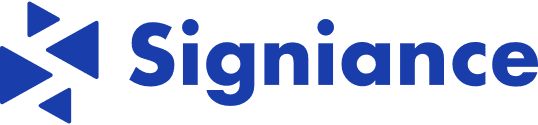Autoscaling is a critical feature in cloud infrastructure management, allowing systems to dynamically adjust resource capacity based on demand. While autoscaling based on standard metrics like CPU utilization or request count is common, leveraging custom metrics offers a more tailored and precise approach. In this guide, we’ll explore how to implement autoscaling using custom metrics with the AWS CloudWatch Agent, empowering organizations to scale their infrastructure effectively and efficiently.
Why Use Custom Metrics with AWS CloudWatch Agent?
Custom metrics provide several advantages for autoscaling:
1. Application-Specific Metrics: Custom metrics allow organizations to scale based on application-specific metrics such as user engagement, revenue, or database connections, ensuring optimal performance and resource utilization.
2. Granular Control: Custom metrics enable fine-grained control over autoscaling policies, allowing organizations to define precise scaling thresholds and actions tailored to their unique requirements.
3. Real-time Monitoring: AWS CloudWatch Agent collects and publishes custom metrics in real-time, providing immediate insights into application performance and resource utilization.
4. Seamless Integration: AWS CloudWatch Agent seamlessly integrates with AWS services, allowing organizations to leverage custom metrics for autoscaling within their existing AWS infrastructure.
Now, let’s dive into the steps to implement autoscaling using custom metrics with AWS CloudWatch Agent.
Step 1: Install and Configure AWS CloudWatch Agent
Deploy AWS CloudWatch Agent on your EC2 instances or on-premises servers. Follow the official documentation to install and configure the agent, ensuring it is set up to collect custom metrics from your applications and systems.
Step 2: Define Custom Metrics
Identify the custom metrics that are critical for autoscaling decisions. These could include application response time, database connections, or any other relevant performance indicators specific to your application or business requirements.
Step 3: Configure CloudWatch Agent to Publish Custom Metrics
Update the CloudWatch Agent configuration file to include definitions for the custom metrics identified in Step 2. Specify the data sources, metrics dimensions, and publishing intervals for each custom metric.
Step 4: Set Up CloudWatch Alarms
Create CloudWatch alarms based on the custom metrics published by the CloudWatch Agent. Configure the alarms to trigger scaling actions when the metric breaches predefined thresholds, indicating the need for autoscaling.
Step 5: Configure Autoscaling Policies
Define autoscaling policies in AWS Autoscaling based on the CloudWatch alarms created in Step 4. Specify the scaling actions (e.g., adding or removing instances) and the conditions under which these actions should be triggered (e.g., custom metric exceeding a certain threshold for a specified duration).
Step 6: Test and Monitor
Test the autoscaling configuration under various load conditions to validate its effectiveness and responsiveness. Monitor the performance of your application and adjust scaling policies as needed to optimize resource utilization and meet performance objectives.
Conclusion:
By harnessing the power of custom metrics with AWS CloudWatch Agent, organizations can achieve greater flexibility, efficiency, and performance optimization in their autoscaling strategies. Custom metrics enable organizations to align autoscaling with specific application requirements and business objectives, resulting in improved reliability, cost-effectiveness, and customer satisfaction.