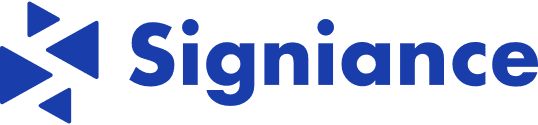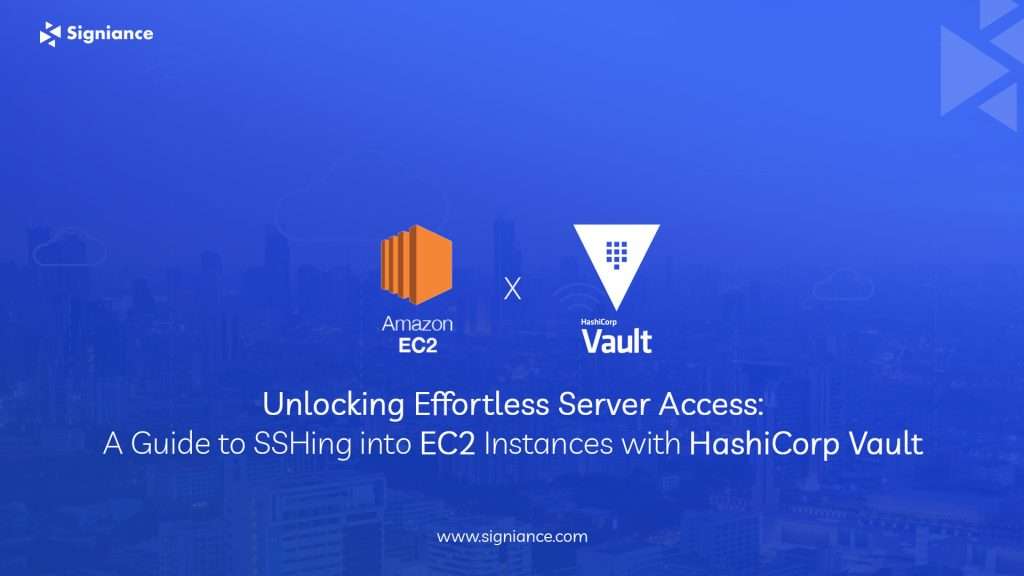
Securely managing access to multiple servers is critical for any organisation’s security standards. Traditional methods of SSH key management can become a problem as the number of servers and users increase. HashiCorp Vault offers a solution to this challenge by providing a centralised platform for secret management and secure access. In this guide, we’ll explore how to implement HashiCorp Vault to streamline SSH access to EC2 instances in AWS.
Why Use HashiCorp Vault for SSH Access?
HashiCorp Vault is an efficient secrets management tool that have several advantages for SSH access management:
1. Centralised Secrets Management: Vault provides a single source for managing SSH keys and other secrets,eliminating the need for various key repositories.
2. Dynamic Secrets: Vault can generate short-lived SSH credentials dynamically, reducing the risk of long-lived keys being compromised.
3. Fine-Grained Access Control: Vault allows you to define policies and roles to control who can access which EC2 instances, increasing security and compliance.
4. Auditing and Logging: Vault provides audit logs to track access to secrets, helping meet regulatory requirements and monitor for suspicious activity.
Now, let’s dive into the steps to set up SSH access to EC2 instances using HashiCorp Vault.
Step 1: Deploy HashiCorp Vault on AWS
Start by deploying HashiCorp Vault on AWS, either on EC2 instances or using managed services like AWS ECS or EKS. Follow the official documentation for installation and configuration instructions.
Step 2: Enable SSH Secrets Engine
Once Vault is up and running, enable the SSH secrets engine. This engine generates dynamic SSH credentials on demand. Configure it to communicate with AWS EC2 instances.
Step 3: Define Vault Policies and Roles
Define Vault policies to control access to SSH credentials. Create roles mapping IAM roles or users to Vault policies. Specify constraints such as IP ranges and time-to-live (TTL) for generated credentials.
Step 4: Configure EC2 Instances
Install and configure the Vault agent on EC2 instances. The agent periodically fetches Vault tokens and leases SSH credentials as needed. Configure the SSH server to accept Vault-signed SSH certificates.
Step 5: SSH into EC2 Instances with Vault
To SSH into an EC2 instance, request SSH credentials from Vault using the Vault CLI or API. Vault randomly generates SSH certificates.We can use these certificates to authenticate with the EC2 instance.
Step 6: Monitoring and Auditing
Monitor Vault and EC2 instance logs for unauthorised access attempts. Set up alerts for suspicious activity. Regularly review Vault audit logs to ensure compliance with security policies.
Conclusion:
By implementing HashiCorp Vault for SSH access management, organizations can enhance their security, simplify keys management, and achieve compliance with regulatory requirements. Dynamic SSH credentials minimize the risk of key exposure and unauthorized access. To get solution for implementing HashiCorop, Contact Signiance, Our team of experts will assist you.